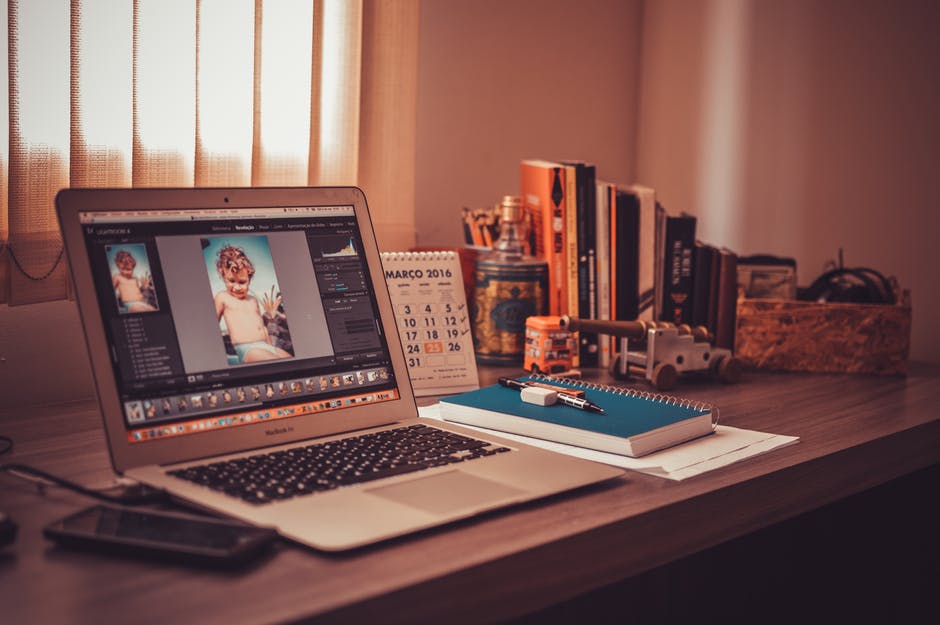A Quick Guide to Photo Organization For Macbooks
There’s nothing worse than spending hours searching for an image on your computer. Between old screenshots and blurry photos, your sentimental pictures can get buried amongst the clutter.
Luckily, it’s extremely simple and accessible to sort, organize, and group your important photos together on Macbook computers.
Not sure where to start when it comes to photo organization on your Macbook? Keep reading for some of the best tips and tricks to get your photos sorted and functional.
Declutter Your Pictures
When it comes to Macbook organization, a digital declutter is one of the best options. Though it can be time-consuming, you’ll feel a sense of relief when your laptop has free space.
One of the easiest ways to declutter your Macbook photos is to delete duplicate images. However, it can be tedious to do this manually. You can read more about the free app that deletes extra copies of photos for you!
You’ll also want to go through and delete any old screenshots you no longer need. This will help you free up space and organize your photos easier.
Create Albums
After you declutter your photos, you’ll want to create albums for your photos. There are several ways to do this, so you’ll want to pick an organizational system that works for you.
You can create albums based on their chronological order, periods of time in your life (e.g., “College”), or what is in the photo. Properly labeling your photo albums allows you to navigate your pictures and find what you’re looking for.
To create albums, you’ll first open the Photos app on your Mac. Next, you’ll click the “File” option on your laptop’s menu bar and select “New Album.” You can also hit “⌘N.”
Once you have your new album, you’ll want to properly name it before adding your photos!
Smart Albums
When creating your album, you may notice an option called “Smart Album.” This gives you the ability to let your computer compile photos for you.
If you click on “New Smart Album,” you’ll see a pop-up box that allows you to select the criteria that you want to be included in your album. From people to keywords, this makes organizing your photos a breeze.
This option is also extremely practical for photographers, as there are specifications you can choose based on your camera. You can choose photos based on shutter speed, aperture, or and even the lense you used.
Photo Organization, Made Simple
When it comes to Macbook organization, the photos app is one of the last things people think to sort through.
However, keeping your photos organized can help you whether you’re a professional photographer or an amateur Instagram enthusiast, your photo organization is extremely important.
If you found this guide on how to organize photos on your Macbook helpful, be sure to visit the rest of our website. There, you can find more great technology tips and tricks.