A Picture Says a Thousand Words: How to Set a Featured Image in WordPress
Are you new to WordPress? Welcome! You’re not alone, WordPress powers 26% of all websites on the internet today!
WordPress users create about 42 million posts every month! That’s crazy! That means you need to know a thing or two to make sure that your post doesn’t get lost in the flood!
Knowing how to set a good featured image will help you pair vibrant, eye-catching visuals with your posts. Don’t worry, it’s easy once you know how! Read on to learn how to set a featured image!
What is a Featured Image?
First, let’s talk a little bit about what a featured image is and why it is important. The featured image is a picture that represents the post. In many WordPress themes, it is displayed at the top of the post as a nice, eye-catching header. Though you may add other photos to your post in the body, they will not act the same way as the featured image.
If you have sliders on your homepage, the images that appear in them will be the featured images of each post. Also, whenever you share the link on social media sites like Facebook and Twitter, the featured image is the one they use when displaying your link. If you don’t set a featured image, then only the URL will show up, and that will get you much less engagement on social media!
1. Choose Your Image
The first step is to choose your image. You want to pick something that represents the content of the article well. It should also be an appealing image, something that motivates someone to read the post.
Let’s say, for the sake of an example, that you are creating posts on your website for employee bios. You write a detailed post for an employee, and then it’s time to choose a relevant image.
Well, the best choice would be a professional headshot of said employee, so that the person reading their bio can attach a nice smiling face to the name. Once you hire a professional photographer like Mike Sansone Photography to get some nice headshots done, and you get the photos back, you are ready to proceed.
2. Uploading Your Image to WordPress
Once you’ve picked your image it’s time to upload it to your WordPress site. It’s easy!
- Step 1: Open the post for which you want to use it as a featured image
- Step 2: Click “set featured image” in the featured image meta box. It should be on the right-hand side, well underneath where you click “publish”
- Step 3: You will now see that the Media Library is open. Click on the tab that says upload files, and then use the search button to find the image you want to upload on your computer
- Step 4: Click upload and watch it go!
Of course, you can always use an image that is already in your media library but don’t use the same image for all your posts. Mix it up!
3. Finish Up
Now that you have the image uploaded, you’re almost there! Click on the image in the media library to highlight it.
You will see fields for title and alt text. Fill those out and then click the “set featured image” button at the bottom right!
Better Blog Posts: Easy as 1,2,3!
There you have it! Now you know how to set a featured image and are well on your way to creating better, more engaging blog posts!
If you want to learn more tips for making your WordPress posts better, stick around. We’ve got many more great articles with helpful tips!