How to Use Photoshop to Create Professionally Looking Logos
Your business logo symbolizes your company, and at the same time, your customers generate a first impression based on your logo. This is the reason why it is important to create professional looking logos. Thanks to the advancements in modern technology, several applications can already be used in designing visually appropriate logos for your business. One of the most popular digital art software is Photoshop.

Think of a Design
The best logo will instantly convey to your customers your company’s values, which is why it is important to think of an appropriate design. Begin your project by drawing a rough sketch of what you want your logo to look like. If drawing is not really your forte, a list of bulleted points that comprise what you want the end product to look like will do.
A sketch or a list will be a substantial reference should you decide later on to enlist the services of professional logo designers. There are already various professional logo designers and a Brisbane logo designer even offers a face-to-face, phone, or online dedicated support. With the professional logo designers, you will have a wide range of concepts, variants, and packages to choose from, which guarantees that you will never run out of ideas for your design.
Create a New Project
In Photoshop, navigate through the ‘File’ tab and select the ‘New’ button to create a new project. A dialogue box where you can configure the logo size, shape, and background will also be available in this new project. Logos are typically used as letterheads too, which is why you will find that most logos are rectangular in shape. For beginners, it is recommended to select a width that is comparatively larger than the height of the rectangle. It is also best to use a transparent background with a resolution of 300, as well as an 8-bit color mode.
Create Layers
In designing a logo, it is advisable to put each element of your logo in its own layer. This is made possible by selecting the ‘add new layer’ from the ‘Layers’ panel. You can also add a background image in this step by dragging the image onto your canvas.
Start with the Design
You can add an artwork to your logo, but you can also opt to go with pure text. You have the liberty of choosing the appropriate font and you are not limited to using a single font. The ‘Type Tool’ can be used to edit your text. You can also choose your font color or even opt to add a drop shadow or an outer glow. However, for a professional looking logo, it is recommended to use other text effects sparingly.

Being able to present an appropriate logo for your business is already making effortless because of certain applications and software such as Photoshop. Leverage on these applications and software to create a business appropriate logo that will generate a positive first impression from your clients. This will become your gateway in attracting new customers.